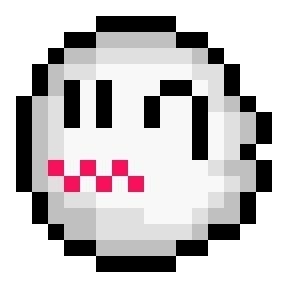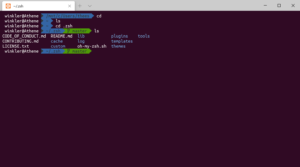I use zsh with ohmyszsh on all my Linux systems. It requires the powerline fonts to be installed. To use it on the consoles (as in Ctrl+Alt+Fx) follow these steps in Fedora to activate it. First we need to download the fonts, we do that by cloning the git repository. Go to a folder where you want to save the repository.
git clone https://github.com/powerline/fonts powerline-fonts cd powerline-fonts/Terminus/PSF sudo cp *.psf.gz /usr/lib/kdb/consolefonts sudo nano /etc/vconsole.conf
Set the Font size you like i.e.
FONT="ter-pwerline-v24b"
TO test it temporarily you can use
setfont ter-powerline-v24b.psf.gz